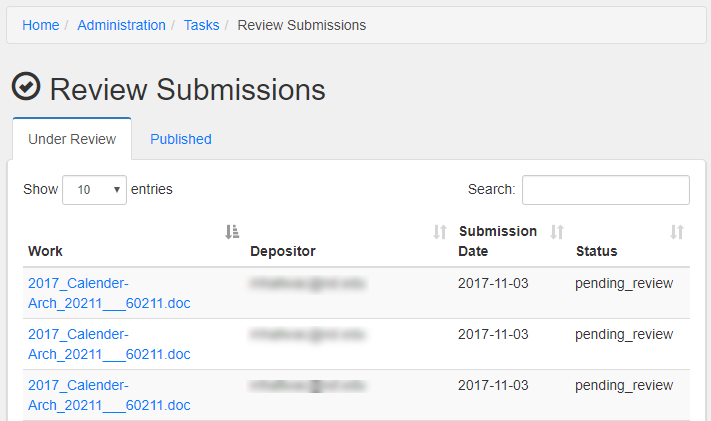In a one-step deposit workflow, deposits are held in an unpublished state until they are approved by an administrative set manager or repository administrator. By default, these users will receive a notification and email when a submission has been deposited and is ready for review. After submission, the depositor will no longer have edit access to their work.
To review submissions:
- Navigate to the Dashboard
- Click on “Review Submissions” under the Tasks heading
- The “Under Review” tab lists works that need to be approved. The “Published” tab lists works which have been approved. In the “Under Review” tab, click on the title of the work that needs approval.
- Click on the “Review and Approval” banner.
- The “Review and Approval” banner displays three choices: a. “Request changes” leaves the work in a review state, but returns edit access to the depositor so that they can make changes and resubmit b. “Approve” publishes the work according to the depositor’s desired visibility settings c. “Comment Only” leaves the work in the review state, but publishes a comment in the “Review and Approval” banner. Comments are not visible to the public
- Choose the appropriate action and click “Submit”