An embargo restricts access to a work for a set period of time. After the embargo period expires, the work is changed to a more permissive visibility setting. Embargoed works can initially be set to “Institution” or “Private” visibility, and then opened to “Institution” or “Public” visibility.
A lease opens a work for a set period of time. After the lease period expires, the work is changed to a more restricted visibility setting. Leased works can initially be set to “Public” or “Institution” visibility, and then restricted to “Institution” or “Private” visibility.
Embargoes
Embargoes do not automatically expire. Embargoes need to be updated and deactivated manually.
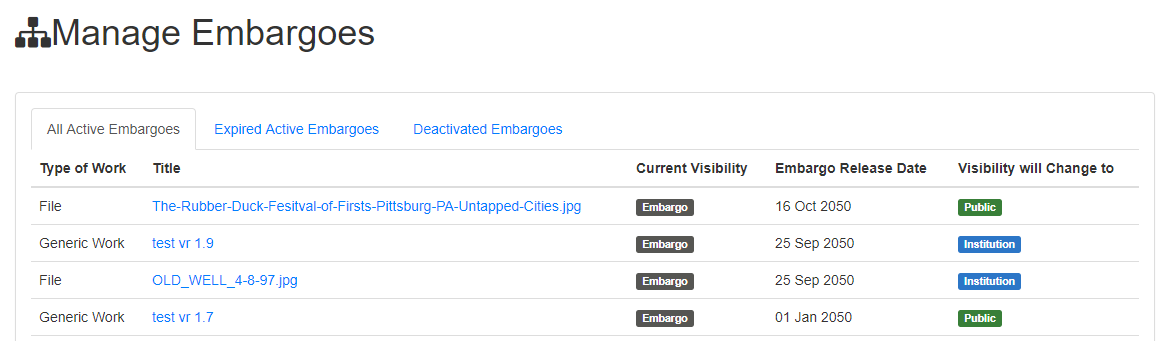
The Embargo management page contains three tabs:
- All Active Embargoes: Works which are currently embargoed
- Expired Active Embargoes: Works where embargo dates have passed but have not yet been deactivated
- Deactivated Embargoes: Works that are currently out of embargo status and access status has been changed
To deactivate embargoes:
- Go to the Dashboard
- Click on “Manage Embargoes”
- Click the “Expired Active Embargoes” tab. Note that the list displays both work-level and file-level embargoes. It is possible to deactivate embargoes for a work, while leaving them present on the file.
- Check the boxes next to the files and/or works which need to be released from the embargo.
- Click the button “Deactivate Embargoes for Selected” to deactivate in bulk, or “Deactivate Embargo” to release the embargo on an individual work.
If the embargo is deactivated before the original embargo date has passed, work’s visibility needs to be updated manually.
Leases
Leases do not automatically expire. Leases need to be updated manually.
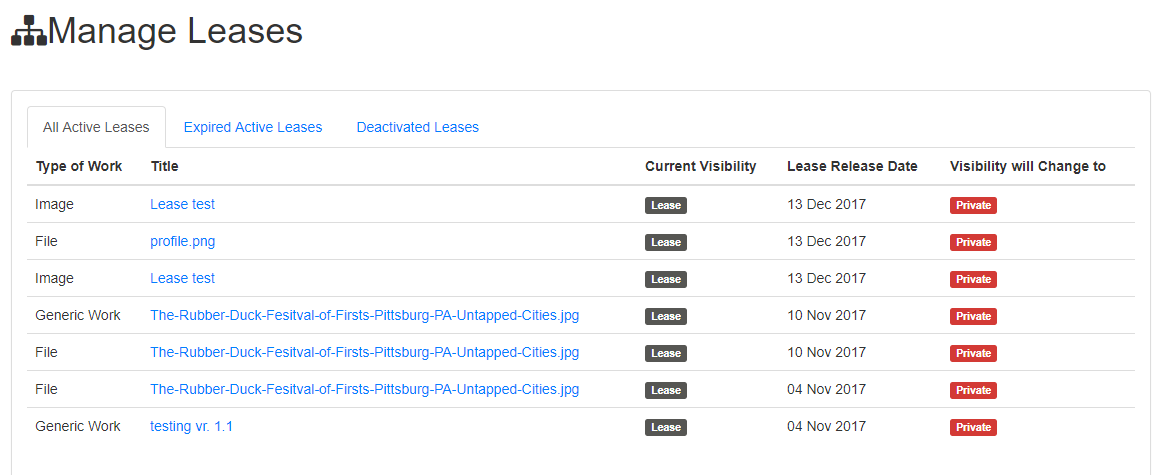
The Manage Leases page contains three tabs:
- All Active Leases: Works which are currently under lease
- Expired Active Leases: Works where leases are expired but have not yet been deactivated
- Deactivated Leases: Works that are out of lease and access status has been changed
To deactivate leases:
- Go to the Dashboard
- Click on “Manage Leases”
- Click the “Expired Active Leases” tab. Note that the list displays both work-level and file-level leases. It is possible to deactivate leases for a work, while leaving them present on the file.
- Check the boxes next to the files and/or works for which you would like to release the lease.
- Click the button “Deactivate Leases for Selected” to deactivate in bulk, or “Deactivate Lease” to release the embargo on an individual work.